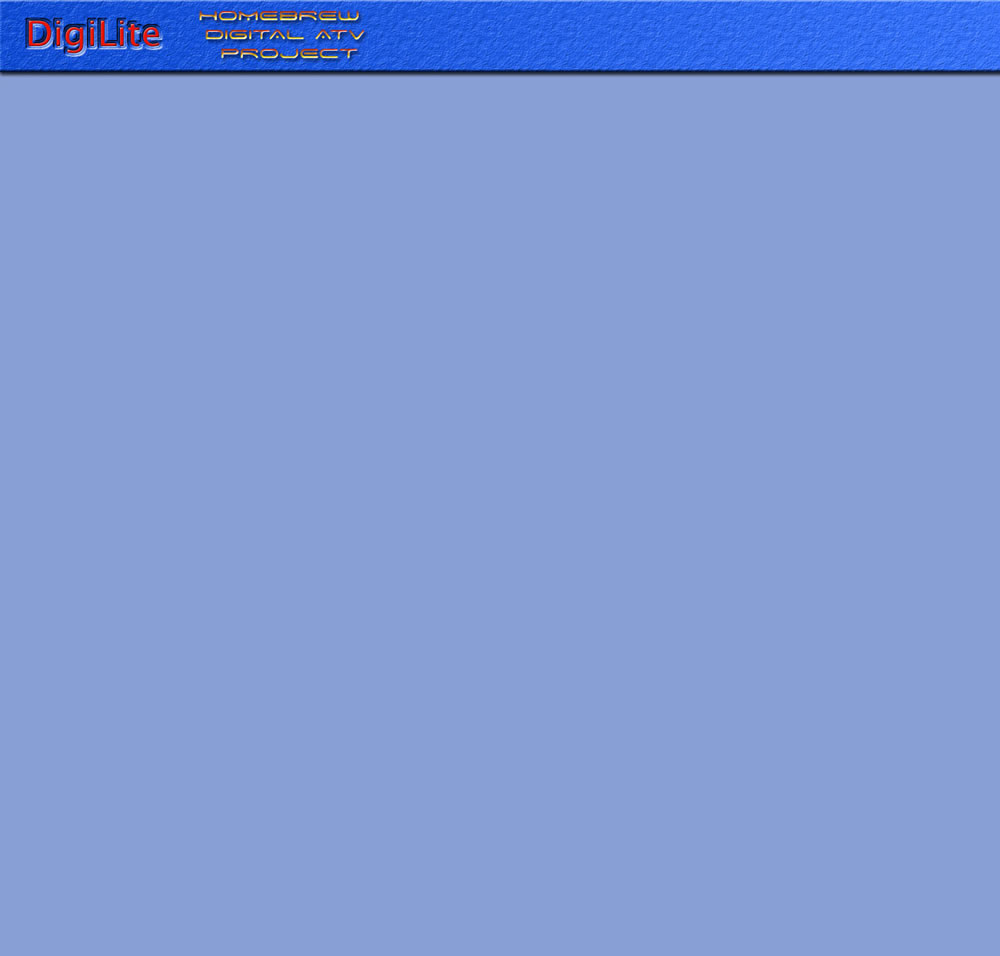
Finding a Captured Video File
DigiLite Transmit looks in three places for a growing .MPG file:
DL Transmit always looks for recordings in the folder that it was run from.
If GBPVR is installed, it also looks where GBPVR stores its recordings. This is the setting in GBPVR Config and in MANUAL RECORDINGS below that. It does this by looking in the registry to see where GBPVR is installed and then finding CONFIG.XML which gives the recordings folder.
If WinTV is installed, it also looks in the WinTV recordings folder, which it gets from the registry.
DL Transmit displays only those locations where it is looking for a growing recording, according to which recording programs are installed. If a different PVR program is being used, it should be configured to store recordings in the folder where DigiLite Transmit resides.
Status Messages
‘Waiting for an active recording file’
DigiLite Transmit cannot find a growing .MPG file in the three places where it may look.
‘Cannot open COMxx for DATA / CONTROL’
DigiLite Transmit cannot open the COM port. Check that the USB module is correctly configured and that the COM ports are correct in DigiLite Config.
User Control
Hit ESC to stop DigiLite Transmit.
Hit R to restart DigiLite Transmit.
Hit SPACE to reset the PCR Lag and Serialiser figures.
Normal Operation
When DigiLite Transmit finds a growing .MPG file, it opens the COM ports to the serialiser and starts normal operation. You should see the counters incrementing on the status line.
Input File
‘Length’ shows the size of the .MPG file which is being recorded. This should increase steadily.
‘Avail’ shows the amount of data at the end of the file which has yet to be processed by DigiLite Transmit. This should be around 100k or less, depending on symbol rate. If greater, try hitting R to restart and see if it improves.
If ‘Avail’ keeps increasing, then the video bit rate set in the recording program is probably too high.
PCR Lag
The PCR is the clock which is embedded in the transport stream data.
Each frame of video has a time at which it should be displayed, relative to the PCR.
The lag figures show the instantaneous and min / max values of the relative difference and these vary with the amount of data that each frame contains.
The initial value is set by ‘TS Delay’ in DigiLite Config.
Negative numbers mean that some data arrived at the receiver after the time at which it should have been displayed. This may cause a video glitch. This may happen occasionally, but if it happens continually, then the video bit rate in the recording program may be too high.
If the ‘Now’ figure reaches one second, then DigiLite Transmit will restart itself.
The figures may be reset by hitting SPACE.
Packets Out
‘Total’ is the running count of 204 byte packets sent to the serialiser. Multiply ‘Total’ by 204 and divide by the FEC to determine the total number of bytes transmitted.‘Pad’ is the number of empty padding packets transmitted. The video bit rate is set to give 95% of the transport stream data and padding packets are inserted to maintain timing in the transport stream as the amount of data per frame goes up and down.
‘Pad%’ is the percentage of packets which are padding. 5% is the target. Anything lower and there is not enough leeway to cope with the varying data rate in the recorded file. Higher values are not a problem, but mean that some transmission bandwidth is being wasted. Low values may mean that the video bit rate in the recording program is too high.
Serialiser
The serialiser communicates back to DigiLite Transmit through the control port.The figures may be reset by hitting SPACE.
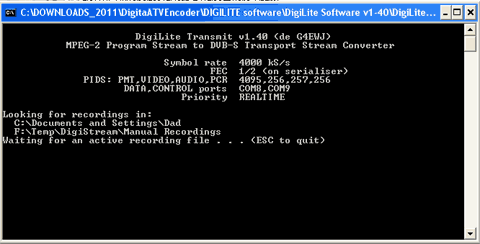
Boot
This the number of times that the serialiser has reported a reboot. This should never happen. If it does, it may be that the serialiser CPU is being overclocked and cannot cope. Select ‘FEC on PC’ in DigiLite Config and see if it stops happening.
Resync There must be no gaps in the transport stream, so if the serialiser runs out of data because of a pause in the data coming in from the USB port, the serialiser reports this back to DigiLite Transmit. This can happen occasionally if Windows gets very busy. DigiLite Transmit restarts itself and the serialiser waits for its buffer to fill up again. This will cause a video glitch.Ideally your pc should not be busty with other applications whilst running DigLite software.If there are regular 'hiccups' try stopping any Virus checker or look for running background programs in Windows Task Manager (Cntrl/Alt/Delete) .
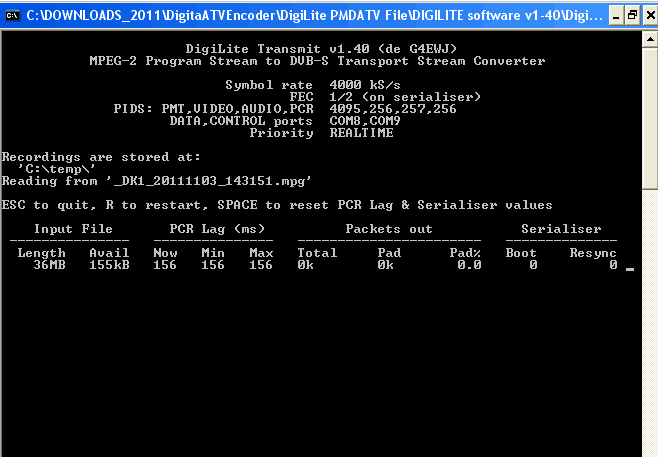
One blink per second is the same as steady on-off-on-off at 1Hz, so it is working correctly**.
The important things are that 'Pad%' should be around 5%, 'Avail' should not be increasing and 'PCR Lag Now' should not be negative.
The number of packets out per second depends on the SR and FEC.
e.g.
At SR3000, there are 6000000 bits transmitted every second.
There are 204 bytes (1632 bits) in each packet.
packets out per second * 1632 / FEC = 6000000
A bit rate of 2920 means your FEC is 2/3.
packets out per second * 1632 / (2/3) = 6000000
packets out per second = 6000000 / 1632 * (2/3) = 2451 (for the DigiLite packet counts, k = 1000)
**The sequence of blinks on the LED can be useful in diagnosing problems....
steady 1:1 on-off = normal PC operation
2 blinks = idling
3 blinks = unknown SR or FEC
4 blinks = no DigiLite files on SD card
5 blinks = other SD card problem, open Hyperterminal to the DATA COM port (57600,n,8,1,noflow)
6 blinks = test mode
solid on = SD card scanning
1 blink then off = SD card running