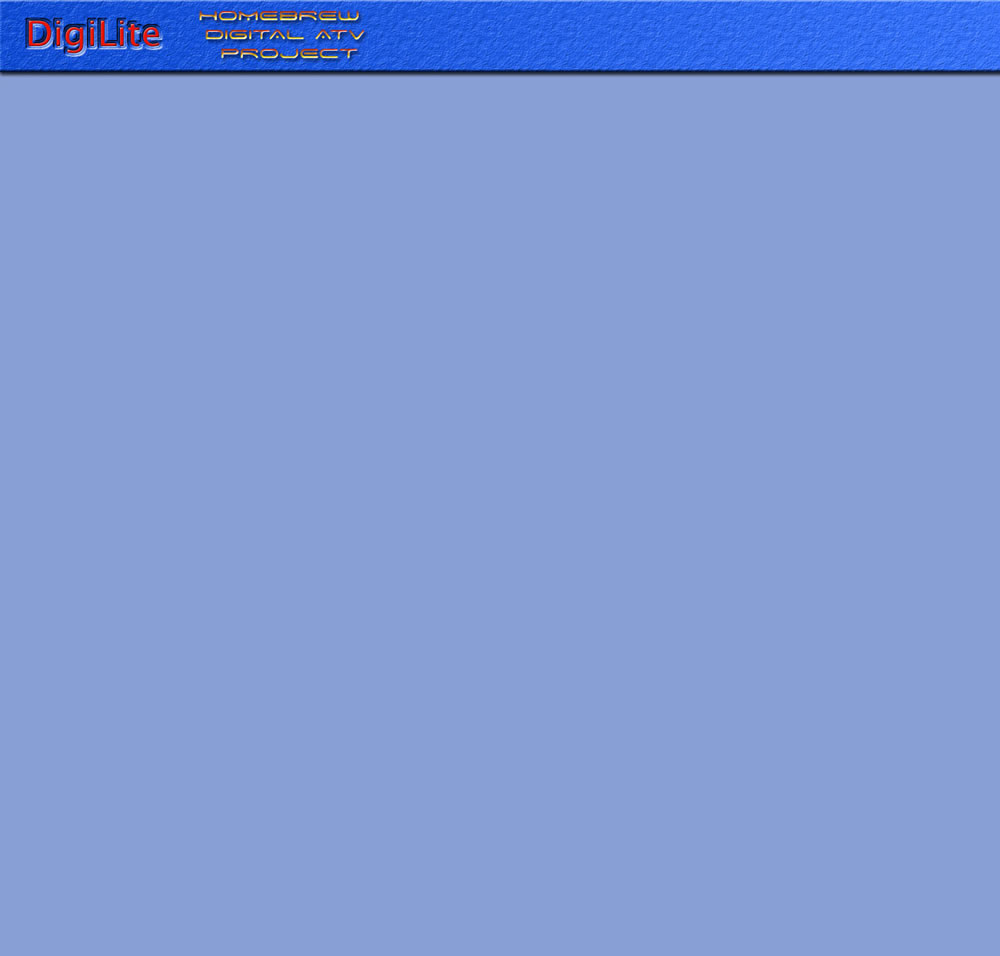
The first time Config is run, there will be no settings stored, so default settings are shown. These settings are compatible with existing “Poor Man’s DATV” serialisers that use a chip to apply the FEC 1/2.
Communications
When the FT2232H USB module on the serialiser has been configured, it appears as two COM ports. The system will have assigned numbers to these and these numbers will stay the same whichever USB port is used on the PC.
To find which numbers have been assigned in Windows XP: Plug the serialiser into a USB port :Start Windows Control Panel : Select SYSTEM : Select HARDWARE : Select DEVICE MANAGER : Click on the plus sign next to PORTS ( There should be two ports described as “USB Serial Port”.If you are not sure which they are, unplug the serialiser from the USB port and they should disappear from the list. Make a note of them and close Control Panel and all its other windows.) In PMDATV config : Click on the DATA COM Port box and select the number of the first port just noted.Click on the CONTROL Com Port box and select the number of the second port
MPEG Capture Device
Config calculates the bit rate which has to be set in the recording program. It is very important that the recording bit rate is set correctly or the system may not work properly.This bit rate varies with symbol rate and FEC. The HVR range of Hauppage captures cards, which are still being evaluated, need a slightly different calculation.Select the type of capture device in use: PVR or HVR
Input Method Other ways of reading from the capture card are under development. For the moment leave this as Disk.
Transport Stream The transport stream is the name given to the data that is sent to the modulator.
Symbol Rate Select the required symbol rate from the list.4000 is commonly used in ATV. Note that the Video bit rate field changes.
FEC The Forward Error Correction, also known as Viterbi, adds extra bits to the transport stream to enable errors to be corrected at the receiver.The higher the value of the fraction, the less error correction is added, allowing more video and audio data to be transmitted at any given symbol rate.FEC 1/2 adds the most error correction.Select the required FEC rate from the list.Note that the Video bit rate field changes.
FEC on PC / Serialiser The FEC (Forward Error Correction) may be applied on the PC or on the serialiser.The advantage of applying the FEC on the serialiser is that it reduces the amount of data passing over the USB connection.The saving reduces at the FEC fraction increases and there is not a lot of advantage selecting FEC on serialiser above 3/4. At some symbol rates, the serialiser does have enough time to do the FEC and Config shows a warning message. At some symbol rate and FEC combinations, the serialiser CPU is being overclocked above its specification. Select FEC on PC if any problems are encountered.
TS Delay There is a clock built into the transport stream (the PCR) and each frame of video contains the time at which it should be displayed, relative to this clock.For ‘quiet’ talking head shack shots, it may be possible to reduce it. For ‘busy’ shots, it may be necessary to increase it. There is scope for experimentation.Select the required TS Delay setting (0-500ms)
Buffer Delay This sets the size of the USB output buffer on the PC.The larger the value, the less chance of a transmission glitch if Windows gets busy.The smaller the value, the smaller the overall delay through the system.Select the required Buffer Delay setting (10-500ms)
Channel Info
PIDs The transport stream consists of a series of packets.Each packet has a packet id (PID).Each component of a transport stream such as video, audio and program info is assigned a PID so that the receiver can extract just the parts it needs. Generally these need not be changed from the defaults, but some receiving systems may require specific PIDs to be entered.Enter the required PID values (32-8190) without duplication
Channel Name E.g. G3XXX.The receiver may not register a change of channel name after the channel has been scanned.
Programme Name E.g. Test Transmission
EPG Info This appears when the Info or EPG buttons are pressed. E.g. Latest news
Saving Settings Click the SAVE button when it is red, to save the current settings.
DigiLite Transmit will need to restart when most settings are changed and this will cause a glitch in transmission, but can be done realtime if necessary.