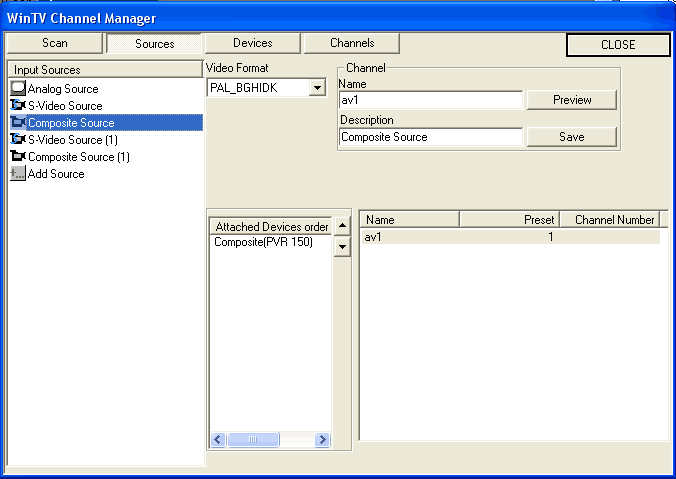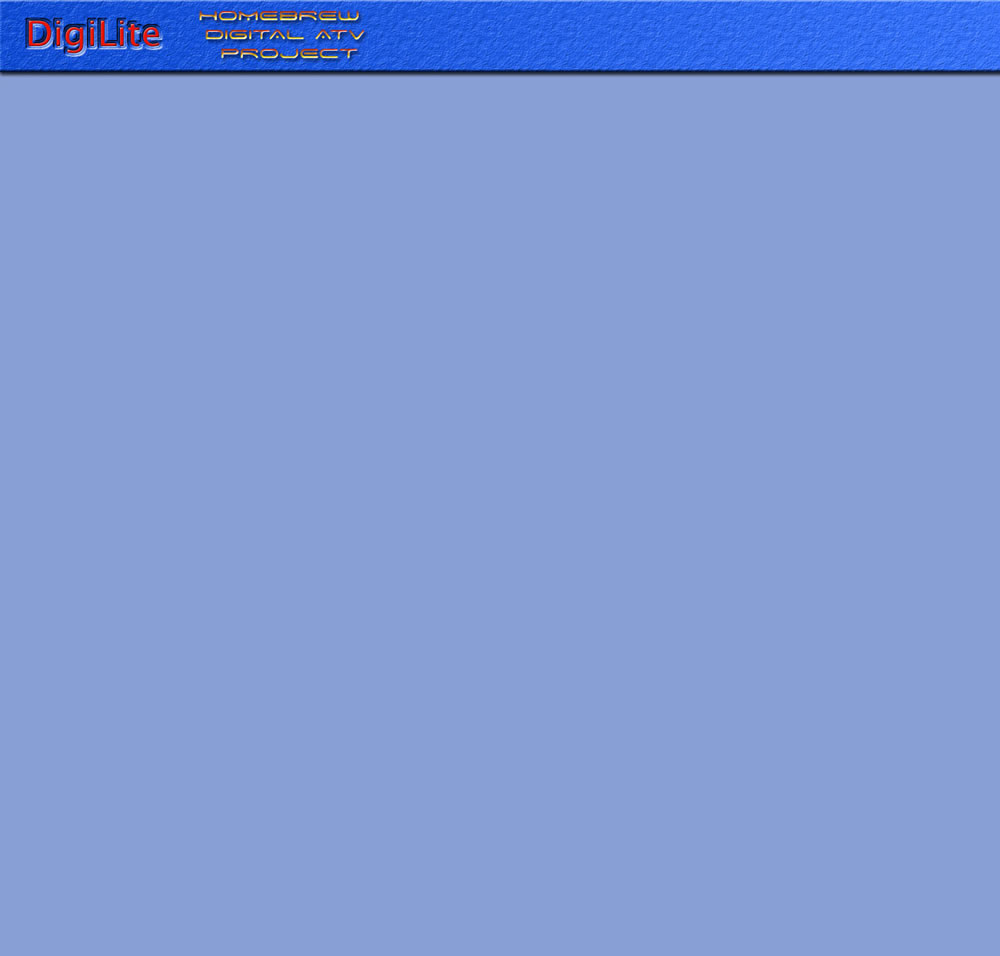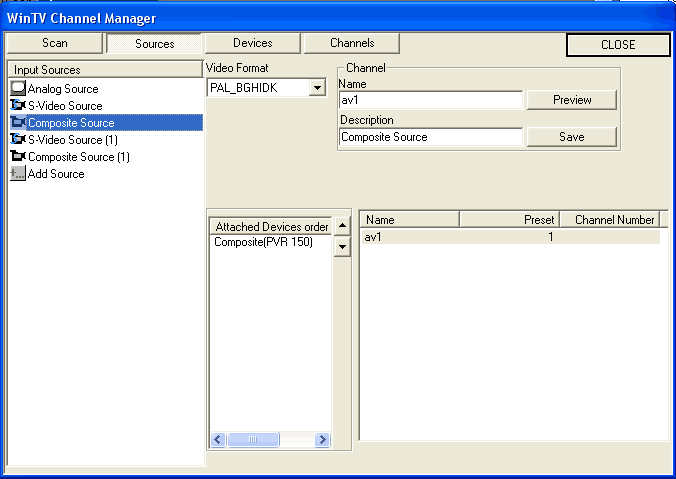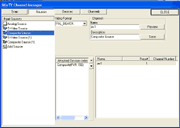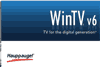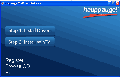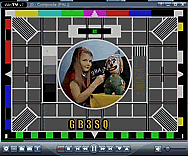From your program list select the Hauppage folder and click WINTV icon (A good tip is to right click the icon and select 'pin to start menu' so you can get quick access to it from the start menu). If asked if you want to scan for channels you dont need to scan as you will select the video input rather than the tuner, so you can go to the menu button and select Suite Manager.
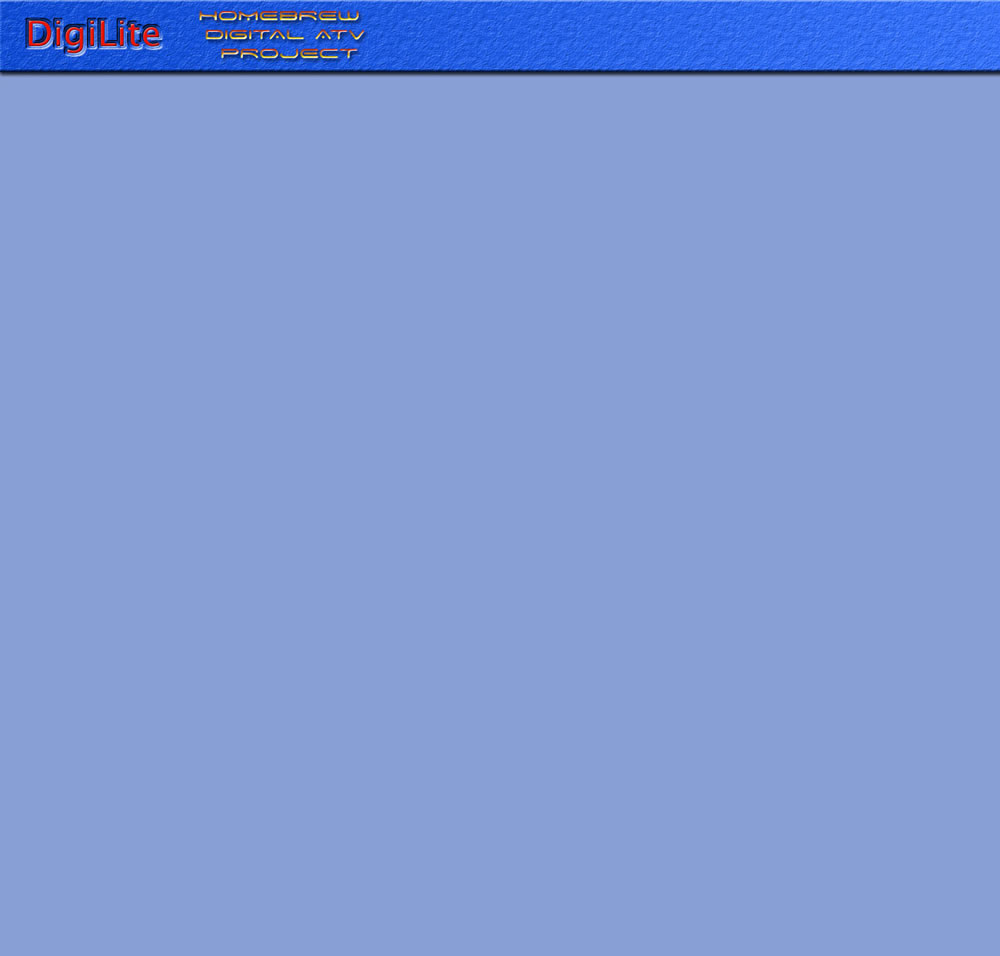
If you still cannot get the stream to work you will need to use GB-PVR (see next page).
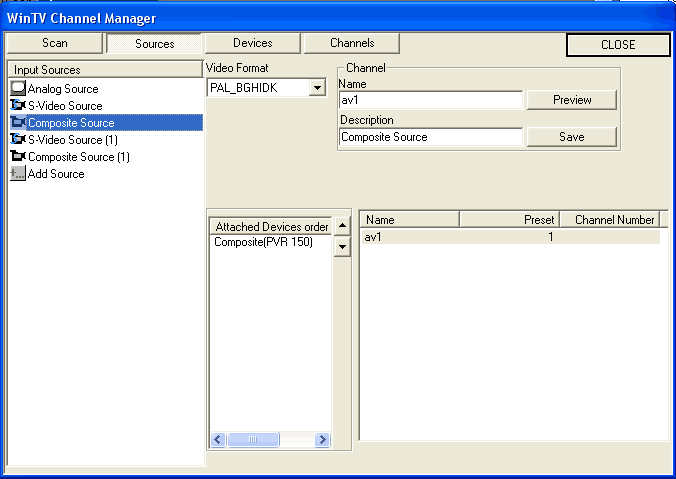
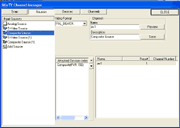
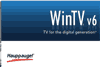
WinTv6:Ignore the SCAN tag and select the SOURCES tag instead. Highlight Composite Video, set Format to PAL_BGHIDK, enter a name such as 'av1' in the Channel Name box then click the Save button.The Description box will auto fill with Composite Source. Go to the DEVICES tab, open the PVR150 folder (or your card type version) using the + and click Composite. The source box should auto-fill. Click the CHANNELS tab. Highlight TV channels and tick the box against the av1 entry.Click CLOSE tag.
Return to the original WINTV screen and click on the tools (spanner) button. Under VIEW and On Screen Display tags tick the Annunciators On box, set display for about 3 seconds. Click the MOVIES tag under DVCR Record File Path enter C:/Temp (or another drive if preferred). Click ADVANCED button. Select PVR (or HVR if that is the card you have used). Set Constant and BitRate to the value shown in the Video Bit Rate box at the left hand side of the window . If values are not retained try running wintv32 if available and setting via that then return to using the WinTV6.
You can go to the folder referred to in the WinTv menu and click on the .mpg file there that you have just recorded. It should replay in whatever default player you have installed on your pc. If the file has a .ts tag instead of .mpg you will not get the DigiLite software to use it. Some PCs dont seem to like running the WINTV software and DigiLite wont hook up to it. If that happens use the GB-PVR software shown on Software sub-page 3
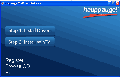
Your WinTv or GB-PVR program is used to convert the analog PAL (or NTSC) signal from your camera etc into an mpeg format recording on the hard drive in your PC. You should get this running and recording correctly before running the Digilite Transmit software. You will need to know the data rate from the shaded box in the DigiLite Config program to enter into the WinTv setup pages. I you havent yet downloaded and run the DL Config program you can get it from the Software Downloads page (1/6)
If you have ever had any other Hauppage WINTV versions installed, run the file hcwclear.exe (in the WInTv folder) and use it to remove all files. Then run the WINTV v6 install program, Setup.exe.You will need a valid Hauppage CD in the drive to be able to access the full range of drivers and program files.Use the downloaded files not the ones on your cd. Close the window of the cd if it auto-opens. Even if you have already installed the drivers it would be wise to click the INSTALL DRIVERS button first as they should match the version of WINTV6 better. When it reports that the drivers have been installed you can click the INSTALL WINTV 6 button. You will be required to restart your computer after the install completes.
There are compatability issues with WinTv 7( it does not save the file as .mpg)


SOFTWARE 2 / 6
Apycom jQuery Menus