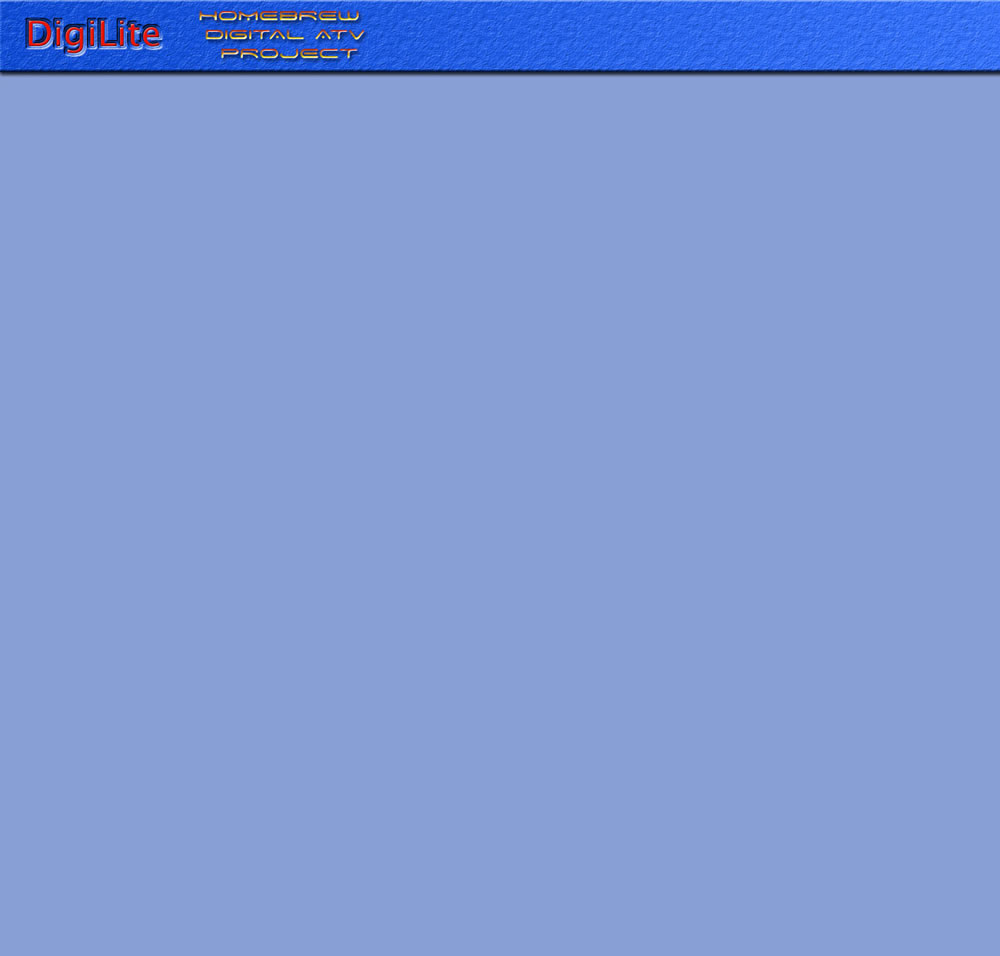WIN TV CARD
WIN TV CARD
Hauppage PVR CARD . There are a number of different models that you can use, the DigiLite software is arranged around these boards, but they must be a PCI card with an MPEG2 encoder chip on it, not one where encoding is done in software. There are at least three versions of the cards, the common types are the 150, 250 and 350. You will need drivers for Windows, details on the Software/Downloads pages. Once the drivers are installed you can download and run the WinTV v6 PVR (Personal Video Recorder) program. You will be recording from the aux input sockets so the fact that it has only an analog tuner doesnt matter. This means that for most normal people the Wintv card has no real value these days so they should be fairly cheap on auction websites. On the correct type of card you will see the Connexant MPEG2 chip. WinTV Model Numbers (printed on tuner can) 23xxxx or 25xxxx are PVR 150. Model numbers 30xxxx or 35xxxx are PVR250. Model numbers 48xxxx are PVR350. Model numbers 23xxxx are PVR500(dual version).The video quality is slightly poorer on the 150 boards* so if possible go for the higher number versions. Download the correct drivers for your version of the card from the manufacturer..(If you dont have a PVR number on your card go to the same site .http://www.hauppauge.co.uk/site/support click on the 'Finding your model number' tab then enter the six digit number into the Quick find box.
*Brian reports that the poorer video is caused by the comb filter being switched off in the Hauppage software.To resolve this see his notes at BATC Forum
GETTING STARTED
AN INITIAL CHECKLIST
Once you have built your DigiLite board using the details on the hardware pages on this website you need this general approach to getting it lined up and running.
Start WinTV or GB-PVR , set it to record. Monitor the incoming video source to ensure that it is running ok.
Open Windows Explorer and look on the main C: drive inside the Temp folder.
Look for recordings by the WinTv or GB-PVR programmes.(You can check out previous attempts to record by double-clicking the file and see that they replay as mpeg files ok).
Run the DigiLite Config programme.
If you get an error message check that the COM port numbers are the same as those on the Control Panel/Devices/ Ports list. Save any changes.
Close the Config programme.
Click to run the DigiLite Transmit programme.
Ensure that the Transmit is running correctly and that there is a line of changing data on the 'Command Prompt' screen as the stream is sent to the serialiser.
If you get a 'cant find the file' error message ensure that the recordings are in the correct place.
The LED on the serialiser should be winking in an equal on-off every second.Different sequences of flashes on the LED can give you clues to a problem
Now you need to hook up the rf output to the receiver (watch out for the dc lnb feed on the receiver) and follow the setting up procedure shown on SOFTWARE/TRANSMIT SETUP and OTHER/EXTRA ITEMS for a voltmeter setup option.

Article segments reproduced here from the BATC publications CQTV 234+ with permission.
Back copies of electronic or printed versions of CQTV are available from the BATC shop.
You may copy odd sections or pictures to other sites but please get G8AJN approval if taking large sections. URL to this site must be included.