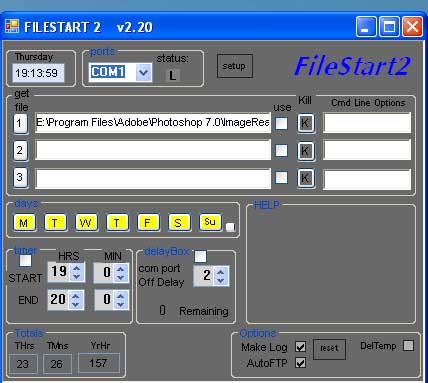Instructions
Not included in the program zip. Separate web page.
CLICK HERE
Updated 22 July 2014
Un-Install any previous installations, delete all files inside the Program Files/FileStart2 folder.
Unzip into C:'Program Files ' (or whichever drive Windows is installed onto).
Run the setup.exe file to install. Read full details on the instructions page.
FileStart2 v2.23 DOWNLOAD**
(zip approx 240kB)
If uprading to a later version it is advisable to click the SAVE button on bottom left of the extended FileStart window before closing the program and deleting it. These data are saved in a different folder so will remain on your drive and be picked up when first running the new version of the program.
Originally intended to automatically start the Adobe Flash Live Media Encoder when a valid signal was received from a repeater, it has now expanded into a general purpose file launcher that can be run either with a trigger on the serial port of a pc and/or on a 7 day timer option. A stop time or a drop of trigger line will end the file(s) running but a delay can be preset to give a timeout in case of a brief loss of signal.
WinTV6* can be auto started along with DigiLite Transmit. This would allow the DigiLite to used for a repeater using a pc or laptop thus avoiding the high costs of hardware encoders.
As well as auto stop options there is a temp file clean-up option to enable space to be cleared on the hard drive Temp file for further recordings.
Facilities are included to allow command line instructions to be embedded in the startup so that programs will auto-run or auto record etc..See the help file.
FTP options have been added to permit auto uploading of the logfile to enable usage times to be held on a webpage. This log is required to be kept by the Repeater Keeper.
NB WinTv can not be run on the same pc at the same time as the Adobe Encoder due to Windows file-share conflicts.
Installation:Click the underlined file in the mauve box to begin download.
(Files are stored on a Cloud host site to reduce this site bandwidth).
Full instructions are on the Help page.
For use with a DigiLite, set your PVR program to make the temporary recordings on to your main C: drive in a ' temp' folder.i.e. C:temp . You can then tick the Delete Temp button which will wipe the entire Temp folder at the end of a session. Obviously dont tick if there might be other temporary recordings that you wish to retain in the that temp file.
You can auto-run any mp3 files or avi files:
by entering them in an entry box by clicking on a File 1, 2 or 3, button. The program associated with the file type will automatically be entered into the entry box and if ticked at the trigger time it will start up and play the file and then close. Could also be used to sound an alarm and switch on a monitor.
A log file of times that the program has been run is optional.
* Freeware means that you are able to use the software provided you do not charge others in any way for its use, and no changes to the software are made. If you have ideas for improvements please tell me and it can then be made available for the benefit of all users.
* You may freely download and use it but if there are any specific problems I ask you to let me know with as much detail of the problem encountered as possible on this email address .......
| * THIS SOFTWARE IS PROVIDED BY THE COPYRIGHT HOLDER ``AS IS'' AND ANY EXPRESS OR IMPLIED WARRANTIES, INCLUDING, BUT NOT LIMITED TO, THE IMPLIED WARRANTIES OF MERCHANTABILITY AND FITNESS FOR A PARTICULAR PURPOSE ARE DISCLAIMED. IN NO EVENT SHALL THE REGENTS OR CONTRIBUTORS BE LI ABLE FOR ANY DIRECT, INDIRECT, INCIDENTAL, SPECIAL, EXEMPLARY, OR CONSEQUENTIAL DAMAGES (INCLUDING, BUT NOT LIMITED TO, PROCUREMENT OF SUBSTITUTE GOODS OR SERVICES; LOSS OF USE, DATA, OR PROFITS; OR BUSINESS INTERRUPTION) HOWEV ER CAUSED AND ON ANY THEORY OF LIABILITY, WHETHER IN CONTRACT, STRICT LIABI LITY, OR TORT (INCLUDING NEGLIGENCE OR OTHERWISE) ARISING IN ANY WAY OUT OF THE USE OF THIS SOFTWARE, EVEN IF ADVISED OF THE POSSIBILITY OF SUCH DAMAGE. WINDOWS is Microsoft Trademark . |