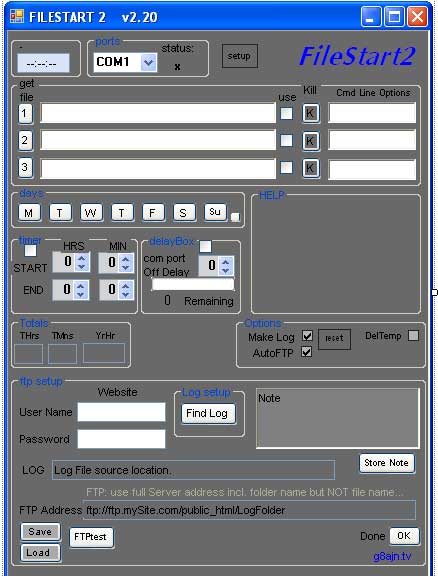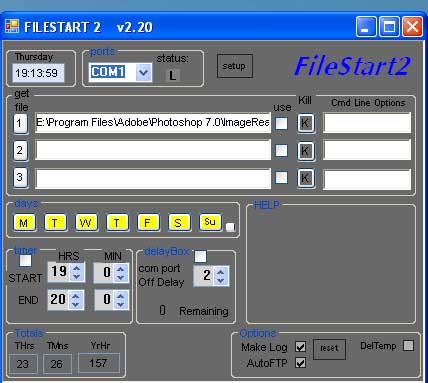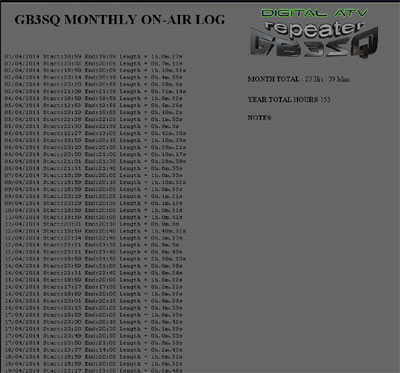WHAT IS FILESTART ? : A versatile program that starts up to three independant programs at a either a predetermined time and day or when triggered by the dc level on the COM port input on a PC. The COM port can be either the serial port socket on a older PC or a USB socket if using a serial to USB adapter/cable.
Intended originally to run the DigiLite Transmit program it will run any Windows program and can run any video and/or audio file. It will also run the Adobe Flash Live Media Encoder streaming program. This has a recording option included and will make an auto record option for digital ATV signals.
If MS .Net 4 or later is not already on your PC you will be prompted to download it.(free download).
INSTALLATION: After downloading the zipped file, move it to the drive(and create a named folder)that you intend to use it on, e.g. C:Program Files/FileStart2 and un-zip it into the folder .
If you are upgrading from an earlier version:
Click on the SAVE button at the extreme bottom left of the Setup FileStart window.
You need to uninstall FileStart (from Control Panel/Add or Remove Programs) and delete the contents of FileStart folder in the Program Files.(Leave the folder itself to unpack the new zip file in).
Unzip the new files into the existing FileStart folder in Program Files.
Open the FileStart2 folder and click on the Setup file. Click to permit install if install security panel appears.
The program should auto load the settings from the previous install. Ensure the COM port is set and the desired program is ticked.
Ensure the Days of week buttons are lit and the Make Log and FTP options are ticked.
Click the SET UP button at the top of the window.
Use the log setup box to select the drive you will be using to store the log and total files.
Find the FTP LOG entry box near the bottom of the window.
Then (if using the ftp option) enter the FTP LOG file website address.e.g. ftp://ftp.mysite.com/public_html/folder
if you wish you may drag the FileStart2 subfolder and Icon out of the program list and drop it onto the Desktop or Quick Launch bar or into the Startup Folder.
INITIAL SETTINGS: For test purposes we can use the timer option to check the system out.
After that is satisfactory we can use the
COM port to trigger the events.
From left to right of the FS2 window..
CLOCK:The clock is set using the PCs own internal clock and does not require any manual changing.
COM Port selector: This will list all available COM ports and if you are using a Serial to USB adapter
you can unplug it and re-connect it to see which one
is correct. This can be done later on.
SETUP BUTTON: Clicking on this button will open an extra entry box at the bottom of the form.
Here you can select where the log file is to be stored. The log file records the start time and length
of each session.
Click OK to close.An FTP option has been added, see below.
SELECTING A FILE / PROGRAM TO RUN: Click the 'get file' button 1. This will throw up a Windows panel
with
your PC drives and folders. Select an .exe file or an mp3 music file and it will be entered into the text
entry box. The same process also applies to the other two file boxes.This feature will change on the next version.
USE:Tick this box if you wish to run the file at the trigger (either COM port or Timer) time.The background
colour will change to green showing that it has been selected.
It does not run the file immediately it is ticked.
KILL: Attempts to end the running program before the allotted time or before the Comp port drops Low.
It should be used sparingly as some programs can continue running until a process is complete
CMD LINE OPTIONS:Some programs allow a suffix to be added to the file call to give more options when run.
For example,
if auto running WinTV6.exe a suffix of -startr will be required. Details are usually available on the
specific program information documents. (the minus sign is required).
DAYS: Click on those days of the week that you want the Files to be run, or click the small button to the
right of the Sunday button to select/de-select them all.
HELP: This box displays any messages relevant to the area at which the mouse is being pointed. It will also
show any error messages as they are generated. Messages auto clear after about a minute.
RESET: Removes all file names from the entry boxes and clears any ticked boxes.Can be useful if the COM port is dropped or a
device is connected to the serial port after the FileStart has commenced and is not listed in the com ports drop-down menu.
DELETE TEMP FOLDER: Warning! Clears ALL files in the ' C:temp ' folder. Intended for use when running
DigiLite Transmit,
it removes the large temporary mpeg files created whilst running the DigiLite software.
TIMER: Use the up/down arrows to set the start and end time and tick the timer button to enable.
This will run the files selected at the set time regardless of the status of the COM port.
DELAYED OFF:When the COM port drops Low the stream would normally stop, but a fixed delay
(in Minute steps)
can be added to this to allow occasional brief drops to be ignored.This does not
operate with the Timer settings and will be ignored when running via the timer option.
MAKE LOG: When ticked, the logfile is automatically saved to the hard drive selected in the 'LogSetup' area
and is added to each time a H to L is detected on the COM port.
If the Auto ftp option is also ticked the current month files will be uploaded to the specified website file.
The logfile section of the program is still being added to and refined.
AUTO FTP ON:When ticked. it enables you to automatically upload the current logfile (or another file) to your website, this will
allow remote viewing
of activity and can be shared if desired.Correct addressing of entries is essential here
to permit successful FTP
uploads. The destination address must be the exact web address including the name of
the folder but not the filename you want to use on the web server,e.g ... ftp://ftp.mysite.com/public_html/folder
There is a test button in the ftp area to enable a test 'ftp send' to ensure you have the details correct for the server you are using.
This can be used when the FTP Upload is un-ticked. If you get an 'exception' error in the Help window when you try the test button it means that the ftp
server details are incorrect. Perhaps try re-typing the URL and ensure that any capital letters used on the file names are correct and any sub-folders are included.
Please note: The logging and FTP sections are still being expanded and improved, please watch for updates and expect changes
over the coming weeks.Check the version/revision number (top of this page) for updates.To check your version, look in your program folder
for the Application Files
folder and inside it will be a folder with the version number such as ...FileStart2_2_0_0_11 .
The last digit is the revision number. These are minor changes and improvements, the number next to that indicates a major upgrade and should be downloaded and installed instead of your existing one. So FileStart2_2_0_1_11 is a major upgrade on that one shown above.The first number is the version. Many of the FTP and Log file features are now automated .
RUNNING IT: TIMER USE: Click the 'get file' button 1,2 or 3, select a file and tick the 'use' box. Ensure the correct
days of weeks are selected. Set the start and end times required and tick the timer button.
USEFUL FEATURES:
Click the FileStart2 badge at any time to link to this website help page.
When the SetUp button is clicked a window opens at the bottom of the form asking for a location where the LogFile
should be stored.The default is "C:".
The logFile records the start time, stop time and length of the repeater event.
This is then compiled into monthly folders and will also create an annual running hours total in a later version.
While testing it may be useful to set the timer for a minute ahead of actual time.As a short-cut you can click on the
realtime clock at the top left of the form. This will enter the current time plus one minute which you can then adjust as required.
COM port: The ports box will list all available serial ports on your computer. Select the one you are using to get the trigger from the received signal. When the CTS pin goes high the status indicator beside the selector will turn from L to H green. This will override any timer settings already entered, but the timer will run the programs even if the COM Port stays low. Use your Windows Control Panel to set the COM port initially, the Baud rate is not important but set the FlowControl option to HARDWARE. If a COM port error occurs you can use the Page Up button on your keyboard to return the list to COM1.
Some programs have a built in buffer and this may have to empty before the program shuts down and returns control to the FileStart2 program.
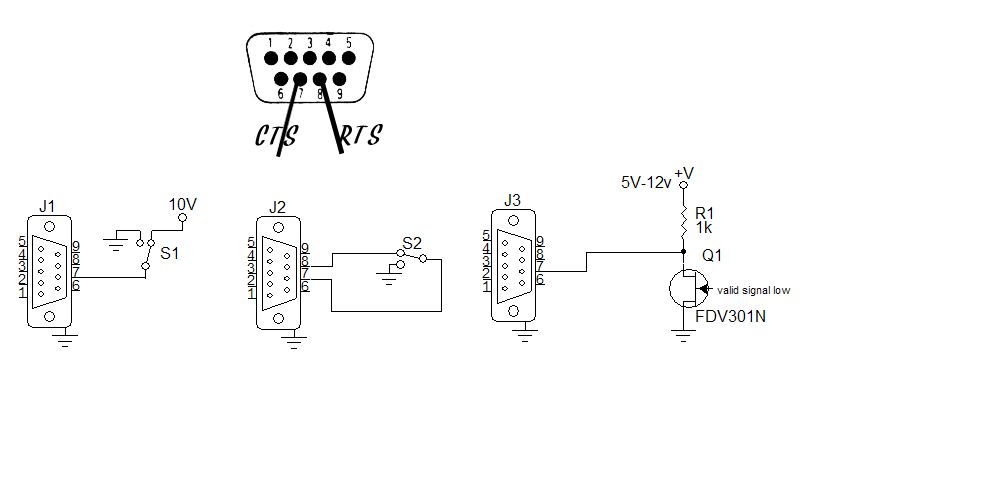
![]()